Battle-Tested, QA-Approved Tools for Smarter Testing – Because a Real QA Thinks Like a Predator, Not a Bystander.
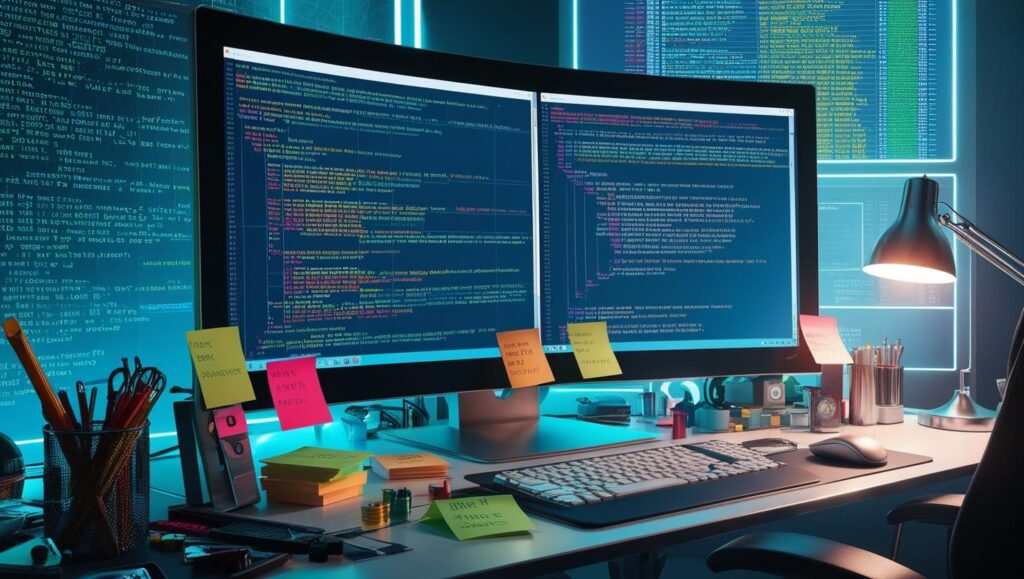
🔥 Why Every QA Needs a Survival Toolkit
QA isn’t just about finding bugs—it’s about thinking like a user, predicting failures before they happen, and breaking things the smart way. A great tester doesn’t just use tools; they push them to their limits, figuring out new ways to test beyond their intended purpose.
This guide isn’t just a list of tools. It’s a battle-tested survival kit—QA-approved, brutally stress-tested, and built for testers who want to work smarter. If a tool’s in this list, it survived rigorous testing and found a permanent spot in my arsenal.
🛠️ Browser Extensions Every Manual Tester Needs
🚀 Pro Tip: Most QA tools are Chrome extensions, but that doesn’t mean you’re stuck with Chrome. You can install Chrome extensions on Firefox or Edge using Foxified or the Chrome Web Store extension. This means more flexibility in your testing, even if an extension isn’t officially available for your browser.
Previously I listed Bug Magnet as part of my QA tool but it’s no longer available on the Chrome Store. If you used Bug Magnet, but noticed it’s no longer available, here is an alternative that help with exploratory testing, input field validation, and session documentation.
1️⃣ Test & Feedback – The Modern Exploratory Testing Companion
💡 What It Does:
- Allows testers to capture bugs, take notes, and attach screenshots during a testing session.
- Integrates with Azure DevOps, making it easy to log defects and feedback.
- Works offline in standalone mode and lets you export reports for documentation.
🔍 QA-Proven Hack: If you’re working in a fast-paced Agile team, use this tool to capture issues on the fly and create reports without switching to a separate bug-tracking tool.
📌 Best for: Session-based testing, exploratory testing, bug reporting.
📎 Get it here: Chrome Web Store – Test & Feedback
2️⃣ EditThisCookie – A QA’s Backdoor Into User Sessions
💡 What It Does:
- Lets you modify, delete, or create cookies for session testing.
- Simulates user roles without logging in and out 50 times.
- Tests session expiration and security vulnerabilities.
🔍 QA-Proven Hack: Ever manually hijacked your own session? Copy your cookie from Chrome and paste it into Firefox. If you’re still logged in, congrats—you found a security hole.
📌 Best for: Authentication, session handling, security validation.
3️⃣ Window Resizer – Breaking UI Layouts, One Viewport at a Time
💡 What It Does:
- Simulates various screen sizes to check UI responsiveness.
- Reveals overlapping elements, cut-off text, and layout issues.
- Works for mobile, tablet, and desktop testing.
🔍 QA-Proven Hack: I test absurd resolutions—320px width or ultra-wide 3440px. If a dev tells me “No one will ever use that screen size,” I remind them that a tester’s job is to catch what devs ignore.
📌 Best for: UI consistency, mobile-friendly design testing.
🤖 Essential Tools for Automation Testers
4️⃣ Selenium IDE – Fast & Simple Test Automation
💡 What It Does:
- Provides record-and-playback test automation for web applications.
- No coding required, perfect for quick exploratory automation.
- Allows exporting scripts to WebDriver for advanced testing.
🔍 QA-Proven Hack: I use Selenium IDE to quickly validate flaky UI behaviors before writing full automation scripts. If a bug shows up in recorded tests, I know it’ll likely break in full automation.
📌 Best for: Fast prototyping, regression testing, automation beginners.
5️⃣ Cypress Chrome Recorder – Debug Cypress Tests in Real-Time
💡 What It Does:
- Records user interactions directly as Cypress test scripts.
- Provides debugging tools to optimize Cypress tests before execution.
- Allows seamless export of tests to Cypress for further refinement.
🔍 QA-Proven Hack: I use the Cypress Chrome Recorder to analyze test failures before scripting full automation. It helps eliminate flaky locators before they become a problem.
📌 Best for: Front-end testers using Cypress for UI automation.
6️⃣ Playwright Chrome Recorder & Codegen – Choose Your Playwright Workflow
💡 What It Does:
- Playwright Chrome Recorder: Allows recording of Playwright automation scripts directly from Chrome.
- Playwright Codegen: Generates Playwright test scripts by recording user interactions.
- Supports multi-browser automation across Chromium, WebKit, and Firefox.
- Allows quick debugging and customization of recorded scripts.
🔍 QA-Proven Hack: I’ve tested the Playwright Chrome Recorder, but I personally prefer Playwright Codegen. The extension is useful for quick test recording, but Codegen gives me more control to refine scripts and handle edge cases properly.
📌 Best for: Multi-browser automation testing, Playwright users, testers who need quick but customizable automation solutions.
7️⃣ ChroPath / SelectorsHub – The Locator Debugging Lifesaver
💡 What It Does:
- Auto-generates accurate XPaths and CSS selectors for automation scripts.
- Suggests alternative locators when an element keeps breaking.
- Debugs flaky locators in real-time.
🔍 QA-Proven Hack: I use this to hunt down shadow DOM elements that standard selectors fail to capture. If your XPath locator is constantly breaking, you’re doing it wrong.
📌 Best for: Automation testing (Selenium, Cypress, Playwright, Appium).
8️⃣ Postman Interceptor – API Testing Without UI Hassle
💡 What It Does:
- Captures API requests directly from the browser.
- Lets you modify and replay requests without touching the UI.
- Saves time debugging API failures hidden behind front-end issues.
🔍 QA-Proven Hack: I slow down API responses manually in Postman to simulate high-latency networks. If your UI doesn’t handle it well, you’ve got a UX disaster waiting to happen.
📌 Best for: API debugging, backend validation, load testing.
9️⃣ Ghost Inspector – No-Code UI Automation for Manual Testers
💡 What It Does:
- Automates end-to-end browser tests with a simple record-and-playback tool.
- Runs tests in the cloud and sends alerts when something breaks.
- No coding required, making it ideal for manual testers who want to automate.
🔍 QA-Proven Hack: I use Ghost Inspector to record sanity tests before big releases. If it catches a regression before users do, it just paid for itself.
📌 Best for: Manual testers wanting quick automation without scripting.
🌍 Why Your QA Toolkit Needs More Than Just Chrome
🚨 Chrome isn’t enough. If you’re testing only on Chrome, you will miss browser-specific issues that will break in production.
🔎 Real-World Browser Testing Experience
From experience, Chrome and Edge (both Chromium-based) often display UI elements similarly, but Firefox with its Gecko engine renders UI quite differently. One recurring issue I’ve encountered is button rounding inconsistencies—buttons that appear rounded in Chrome might be squared in Firefox, even when the CSS styles are identical. This has been especially frustrating in responsive web applications, where seemingly small UI shifts on one browser could completely wreck usability on another.
And then there’s Safari with its WebKit engine, which I primarily use for testing older compatibility issues. Honestly, it feels like testing on a modern version of Internet Explorer. There have been multiple cases where animations, font rendering, and flexbox layouts behave unpredictably on Safari, even though they work perfectly on Chrome and Firefox. If you’re not running test cases on Safari, you’re setting yourself up for a bad time when Mac and iOS users start reporting broken layouts.
🛠️ Webpack & Rendering Engine Differences – Why This Happens
UI inconsistencies happen primarily due to different browser rendering engines:
1️⃣ Different Default CSS Handling – Each engine (Chromium, Gecko, WebKit) interprets things like border-radius, shadows, and flexbox slightly differently.
2️⃣ Resource Handling & Optimization – Each browser may handle bundled resources and assets differently, affecting UI presentation.
3️⃣ OS-Specific Rendering Effects – UI in Edge may adapt to Windows themes, while Firefox and Chrome maintain more consistent cross-platform rendering.
4️⃣ Graphics Acceleration Variability – Some UI elements depend on GPU acceleration, which behaves differently across browser engines.
🔍 QA-Proven Hack: If your app relies on third-party tracking, Brave will break it. If analytics data is missing, test in Brave before blaming your devs.
🔥 The Takeaway? A Real QA Adapts & Pushes Limits.
A predator mindset in QA means stress-testing tools, challenging assumptions, and never settling for what “should” work. If you’re only testing in Chrome, you’re ignoring half the battlefield. If you don’t push your testing tools, you’re leaving blind spots.
👉 If you’re not testing in multiple browsers, you’re gambling with production bugs.


1 thought on “The Best QA Tools & Browser Extensions You Should Be Using Right Now”
Comments are closed.